
How to get a new hat
Sometimes the default driver model for some cars in Assetto Corsa can look a bit out of place, particularly with road or old race cars. Custom Shaders Patch gives us a means to replace the default driver with something more appropriate, either a different Kunos driver (with 60s, 70s or 80s style helmets), or a mod model, such as driver with with no helmet. All this can be done without having to edit the car itself, and can even be done for only a specific skin.
This uses the same extended car config file technique as my previous guides on tweaking windscreens (see here and here), but with added twist of having it apply to only one of the skins. For this example, I’m going to change the driver of the Green Racing skin for the Kunos Lotus 3-Eleven to use an open face helmet instead of the default modern full face helmet.
First of all, to see what driver models are available, open up Content Manager, go to Content(1): Miscellaneous(2): Driver Models(3). From here, you can see the installed driver models on the left(4). Clicking on one of them will show the cars that use that helmet by default, and if you then click on CM Showroom(5) you can see a preview of that model.
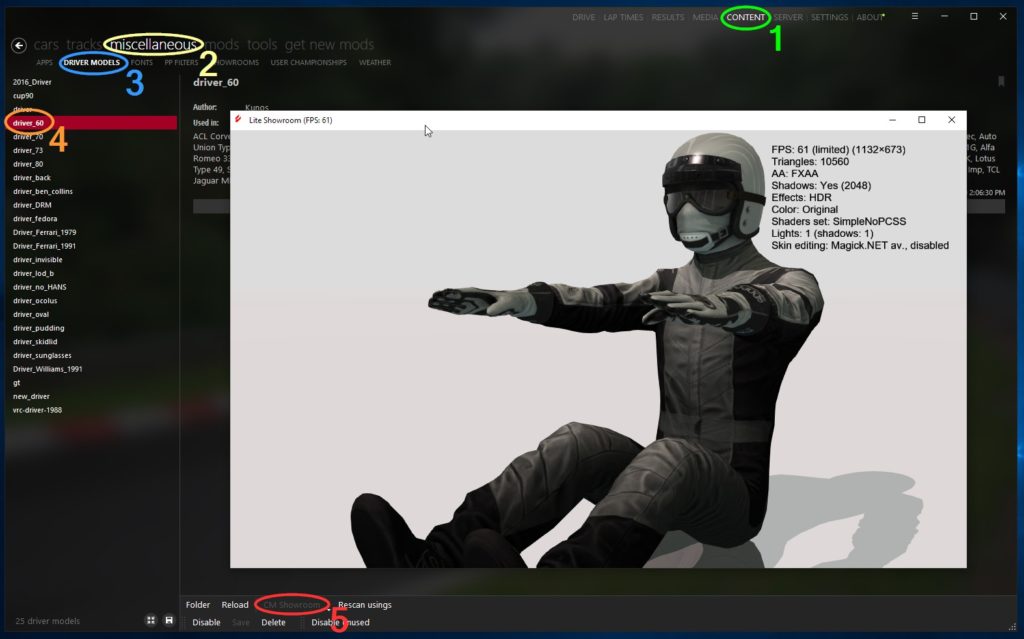
Now open Notepad and enter the following:
[DRIVER3D_MODEL] NAME=driver_60 POSITION=0.0,0.0,0.0
Where driver_60 is the name of the model you want to use as listed in Content Manager. Then save the file as ext_config.ini into the folder of the skin you want it to effect. So for this example I’m going to save it as:
E:\steam\steamapps\common\assettocorsa\content\cars\ks_lotus_3_eleven\skins\00_green_yellow\ext_config.ini
If you want it to effect all drivers of a car, regardless of which skin they have, you can save it with the car name into \Documents\Assetto Corsa\cfg\extension\cars as described in the windscreen guides linked above.
Where’s the guillotine?
So far so easy, but unfortunatley this is only half the job, as when we load up our car and switch to first person view there is a problem:

Those black lines\triangles are the inside of the face\helmet of our new driver. With the default driver Assetto Corsa removes the models of the driver’s head and helmet when in first person view to prevent them getting in the way. Now that we’ve changed the driver model, it no longer knows what to remove, and so we are left looking at the inside of our own face!
We need to add some more entries to our config file to hide the relevant models when in first person. These are fairly simple lines that take the form of:
[DRIVER3D_HIDE_OBJECT_x] NAME=<NameOfMeshToHideGoesHere>
The difficult part is knowing what these lines need to be, ie: what the names of the meshes to be hidden are; We can’t cut our head off if we don’t know where it is!
How to Find Your Head
There a few ways to find the names of the meshes that need to be hidden, the simplest being to use one of the ingame Apps provided with CSP as that will work equally well for Kunos or Mod driver models.
Start up the game with the car and skin you’re working on, switch to an external camera, and pan around so that you can see the drivers head.

Using this we can now select the meshes that make up the drivers head and helmet, and Object Inspector will show us their names, which we can use to finish our configuration file.
Depending on the driver model, there may be several different objects that make up the drivers head and helmet, so repeat the above process until you have the names of all those objects. For comparison, the Kunos 70s helmet is made up of four different meshes (the helmet, the helmet padding, the visor and the balaclava), plus the drivers head.
Once we have the names of all the meshes that are likely to obstrruct the first person view, we can exit the game and go back to editing our config file to add lines for each of the meshes we found, so that the file should now look like this:
[DRIVER3D_MODEL] NAME=driver_60 POSITION=0.0,0.0,0.0 [DRIVER3D_HIDE_OBJECT_100] NAME=DRIVER:GEO_Driver_FACE [DRIVER3D_HIDE_OBJECT_101] NAME=DRIVER:HELMET_69_SUB0 [DRIVER3D_HIDE_OBJECT_102] NAME=DRIVER:HELMET_69_SUB1
It doesn’t matter how many different meshes need to be hidden for the driver model you are using, just add one [DRIVER3D_HIDE_OBECT_x] entry for each, making sure that the number for each entry is different. For compatibility reasons (that I’m not going to go into), I suggest using [DRIVER3D_HIDE_OBECT_100] for the first one and going up from there, as shown above.
Job Done!
Now load the game back up, and hopefully the first persons driver view should be unobstructed. If it isn’t, then use the Object Inspector to double check whether you missed any other objects that make up the head\helmet and add those to the ini file.




DP says:
Thank you, this helped me out with a car that had helmet and visor showing in 1st person view.
kinjm says:
i can’t get the inspector to show me the mesh of my driver. no matter where i click, it only shows me the car/surroundings (yes, i’m using a car without roof and windows, to get a clear view of my model). is there another way to figure out the head mesh names?
Haddock says:
Hi !
Very interesting ! I would just like to make the Driver70 hood invisible in external view because I find it ugly.
DRIVER:HELMET_1975_SUB2 , Is it the same manipulation? I haven’t succeeded so far. Thanks
Mr. Malarkey says:
I have tried all of your suggestions/instructions, and none of them work. The only way I was able to substitute the driver was to use the car tuner to unpack all the data files and then re-write the driver3d.ini file. Since I’m not the only one who has had issues, it would be great if you could update your instructions and/or respond to those of us who are asking why it isn’t working. Thanks!
Mr. Malarkey says:
Well, now I feel foolish. There was a typo in my .ini file. Changed it and got it working perfectly!
Ck1Dollar says:
I am trying this trick with a mod the: rss_formula_hybrid_2021 and it doesnt work for me at all –> i tried all solutions you were giving but nothing worked.
Thanks in advance
Speedy Gonzales says:
Can you give a tip on getting a “driver” helmet assigned to a car like a yellow* helmet on the red and white open wheel? Thanks!